Marathi Indic IME 1 Version 5.0
Contents
Introduction
Installation
Notes
Introduction
Indic IME gives a very convenient way of entering text in Marathi using the English QWERT keyboard in any Office XP application, wordpad and notepad on Windows 2000/ Windows XP platform.
Office
XP on Windows XP or
Office 2003 on Windows XP
Release Date: 04-04-2005
Setup File Name: Marathi Setup.exe
IME File Name: mawebd502.ime
IME File Version: 5.0.0.2
Modifications and Enhanced Features:
1. In Akruti Typewriter Shift + 9 changed to Half
TRA(REL Date:04-04-2005)
2. Added support in Akruti keyboard “Candra E +
Anuswar = CANDRA BINDI” (REL DATE: 04-04-2005)
Installation Notes for Windows
2000
IMEs cannot be installed or upgraded on a system that doesn't already support IMEs in the same language that you are installing. To enable Indic IME, go to control panel - > regional option and check Indic in "Setting for the system" and insert Win 2K CD in your CD-ROM drive.
Installation Notes for
Windows XP (Whistler)
IMEs cannot be installed or upgraded on a system that doesn't already support IMEs in the same language that you are installing. To enable Indic IME, go to control panel - > regional and Language. Select Language Tab, and check the option “Install files for complex scripts and left-to-right language and insert Win XP CD in your CD-ROM drive.
- Run Marathi Setup.exe
and follow the instructions in the setup program.
- Reboot your system.
Adding Input Locale
1. Open Text Services in Control Panel.
- Select Keyboard under MA in Installed Services. Click Add.
- Select Marathi in Input Language, check Keyboard Layout /IME box.
And Select Marathi Indic IME 1[V5.0].

- Click OK.
- After
installing Indic IME start any Office application, WordPad or Notepad.
- Click
the Language Indicator located in the System Tray on the right side of the
Windows taskbar, and click to select “Indic IME 1” from the shortcut menu
that appears.
- Start
typing in Marathi.
Keyboard Selection Menu Marathi/English Customized Wordlist Help On/Off AutoText On/Off AutoText
![]()
![]()
![]()
![]()
![]()
![]()
![]()
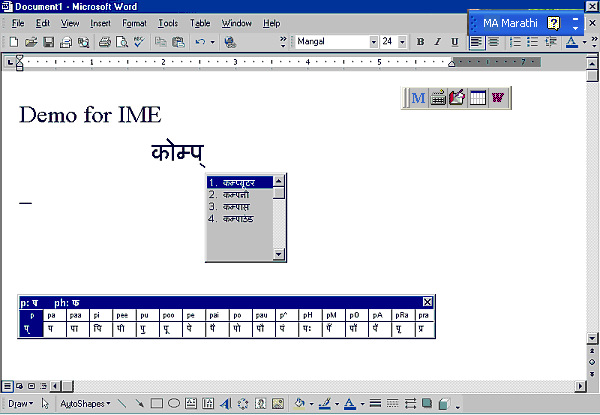
Indic
IME provides support for six types of keyboard:
·
Marathi Transliteration – Using phonetic typing, the user can type his message in Roman using the
Standard English keyboard, which is transliterated on-the-fly to Marathi. It
works on the logic of phonetics and is most effective when you spell the word
the way it is spoken.
·
Marathi Remington- Marathi Remington is usual
Remington Marathi typewriter Typing can be
done as per the key mapping of the Remington keyboard.
·
Marathi Typewriter- Marathi keyboard used in
typing. Typing can be done as per the key
mapping of Marathi typewriter keyboard.
·
Inscript Keyboard- Marathi Keyboard where the
user types the basic characters in sequence and an underlying logic determines
that which of these characters have to be combined and substituted to form a
glyph.
·
Webdunia Keyboard- Marathi keyboard used in
typing. Typing can be done as per the key
mapping of Webdunia Keyboard.
·
Anglo Nagari Keyboard- Another Marathi keyboard
used in typing. Typing can be done as per
the key mapping of Anglo Nagri
Keyboard.
Known problems:
- In Excel, text is not
displayed until space, enter or tab is pressed.
- When customized word
list window is closed, a small window remains on screen.
- If text is typed very
fast, Front page, Microsoft Outlook (HTML compose) crashes.
- Randomly crashes in
Excel.
- Performs relatively
slow in Front page, HTML mail in Outlook.
- While switching to
English Keyboard or any other IME, last typed word is lost if not
committed.
- In Front Page and
Microsoft Outlook (HTML compose), Enter has to be pressed twice to get new
line.
- If arrow keys, Pg Up,
Pg down etc. keys are pressed without committing text (i.e without
pressing space, enter or tab), each key needs to be pressed twice to get
the effect. If text is committed, then these keys work smoothly.